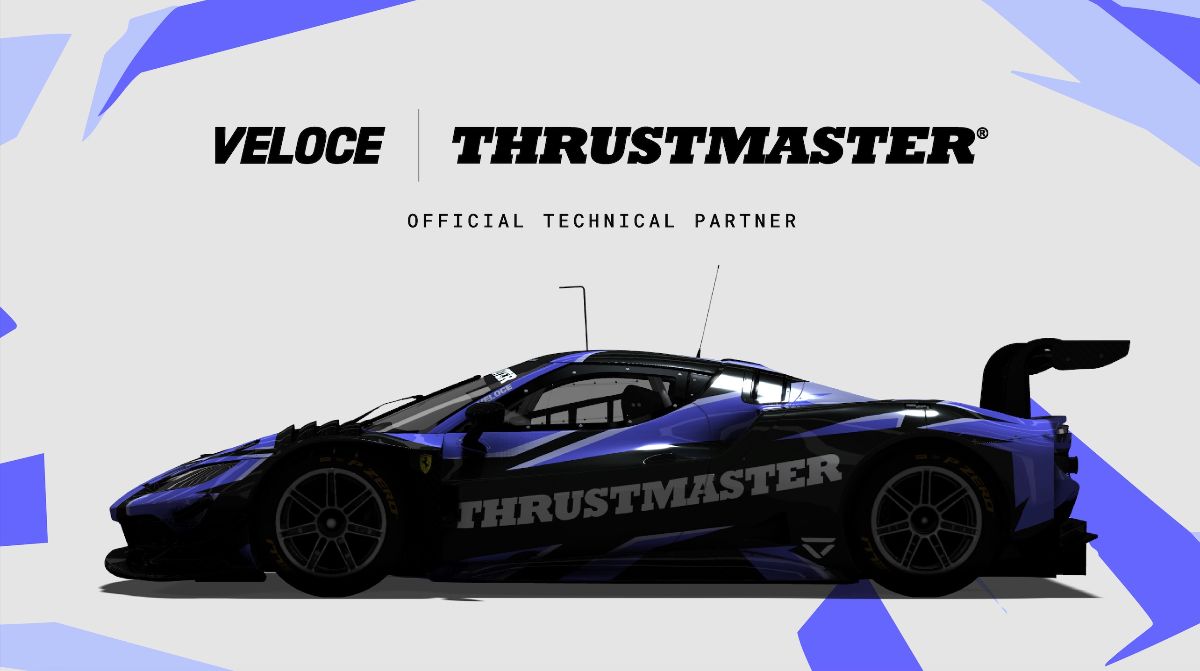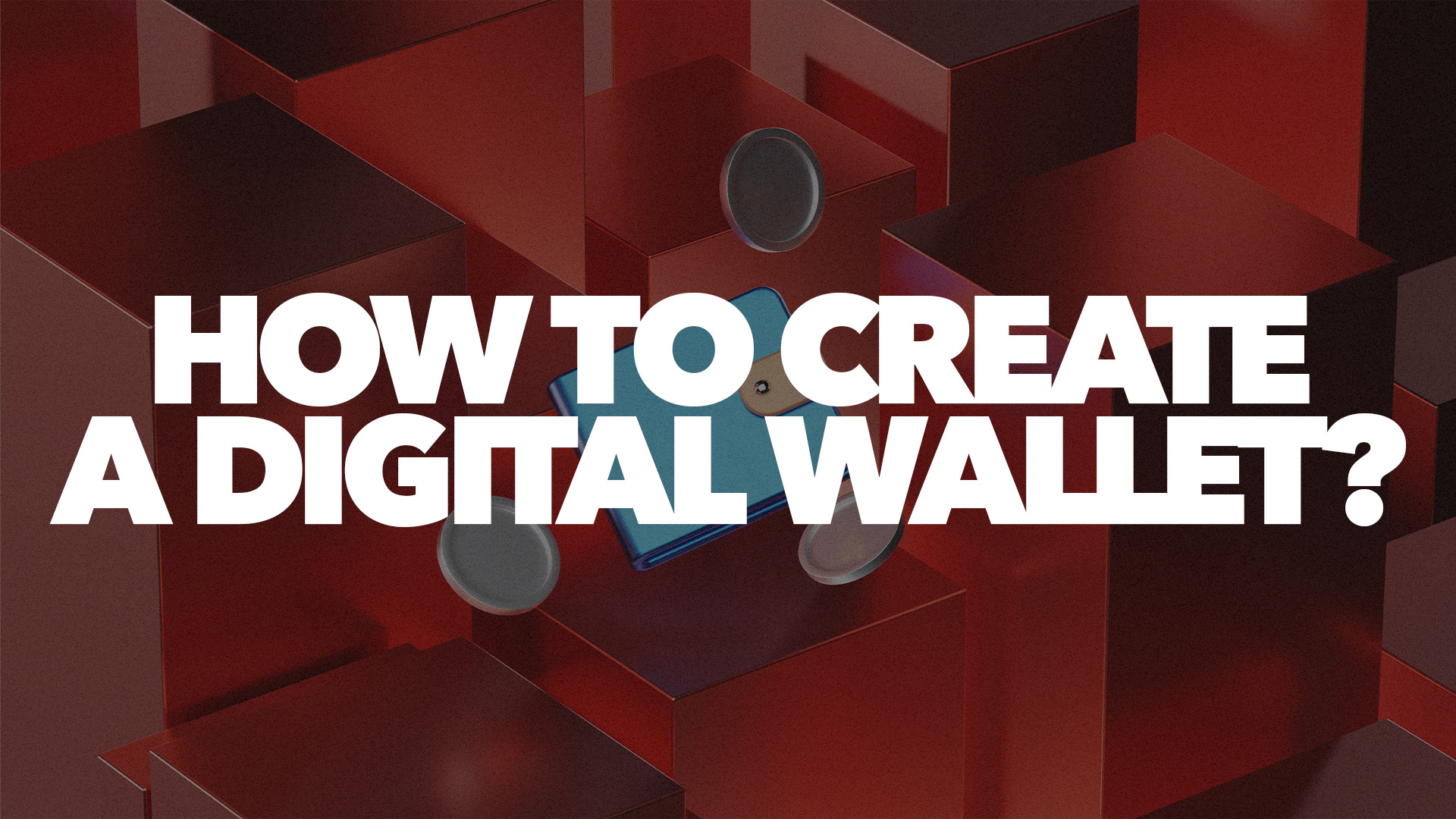
HOW TO CREATE A DIGITAL WALLET?
HOW TO SET UP A DIGITAL WALLET TO BE ABLE TO INTERACT WITH VEXT
In order to participate in our project, you will first need to make a digital wallet.
We use a wallet provider called MetaMask for this purpose. MetaMask is a widely adopted digital wallet that can store certain digital assets. MetaMask can be accessed on both desktop and mobile, but for this example, we shall use desktop.
DOWNLOADING METAMASK
- First of all, go to https://metamask.io/. Unfortunately, there are some scammers out there so we suggest following this link directly, or copying and pasting it into your search bar to avoid any fake websites.
- To make a wallet, you’ll need to first download the browser extension, this is supported across Chrome, Firefox, Brave and Edge but for this example, we shall use Chrome, but other browsers should follow the same steps.
- Select “Download for Chrome”.
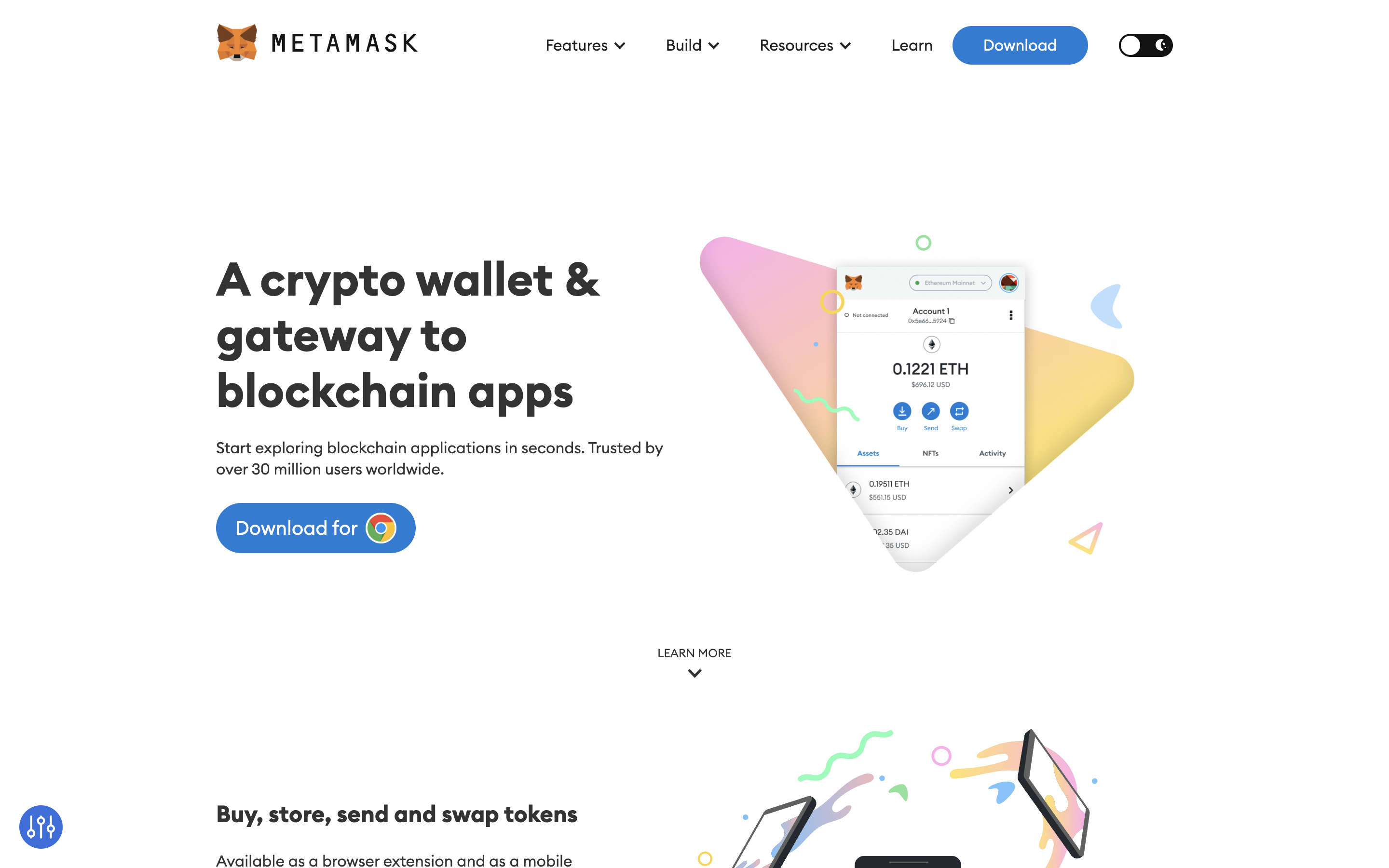
4. Next click “add to Chrome” followed by “add extension” in the pop-up.
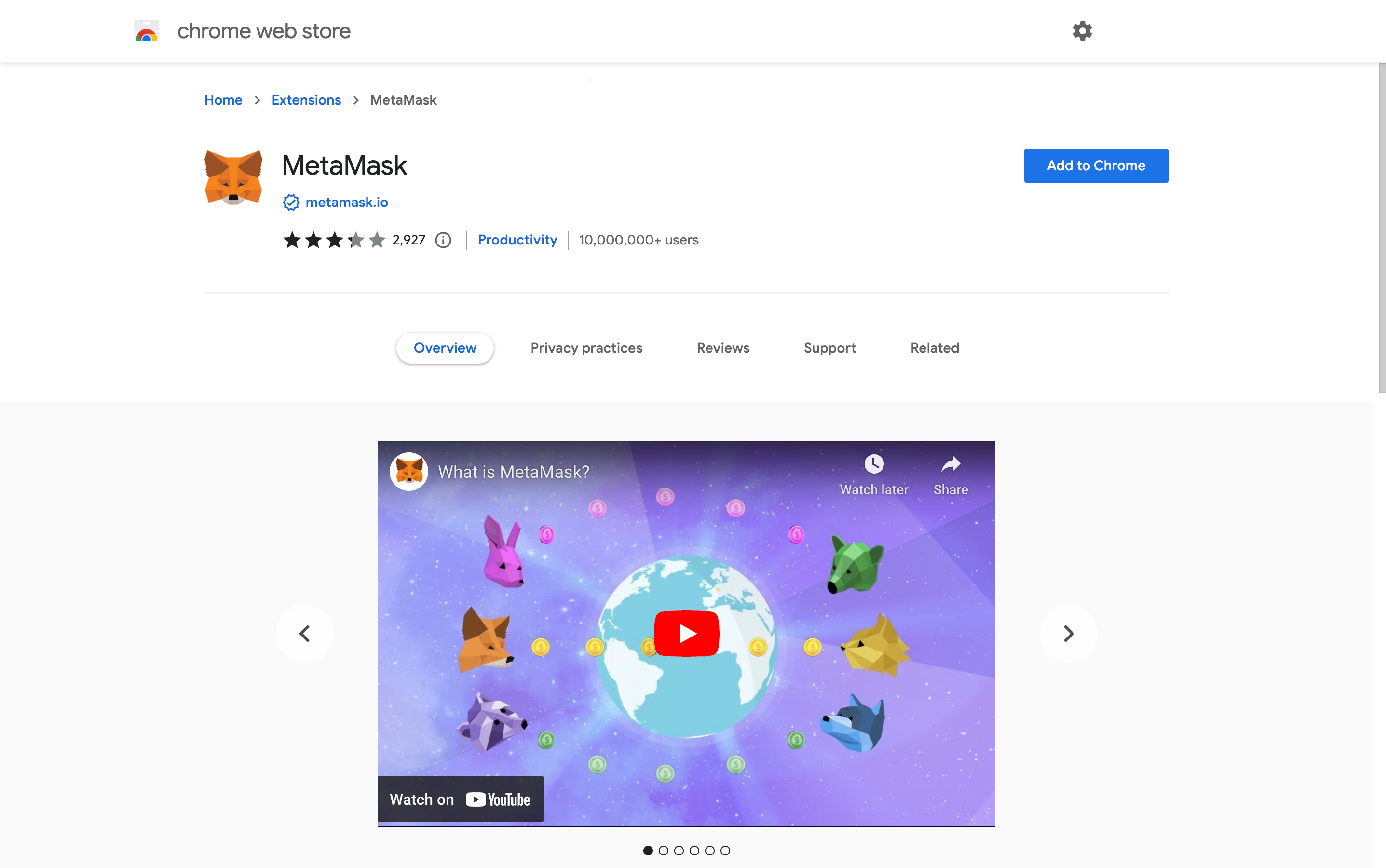
CREATING AN ACCOUNT
5. Once the extension has been added to your browser it’s time to create a MetaMask account. Go to the top right of your browser and select the MetaMask fox icon. If you can’t see it, click on extensions and then pin MetaMask to your browser.
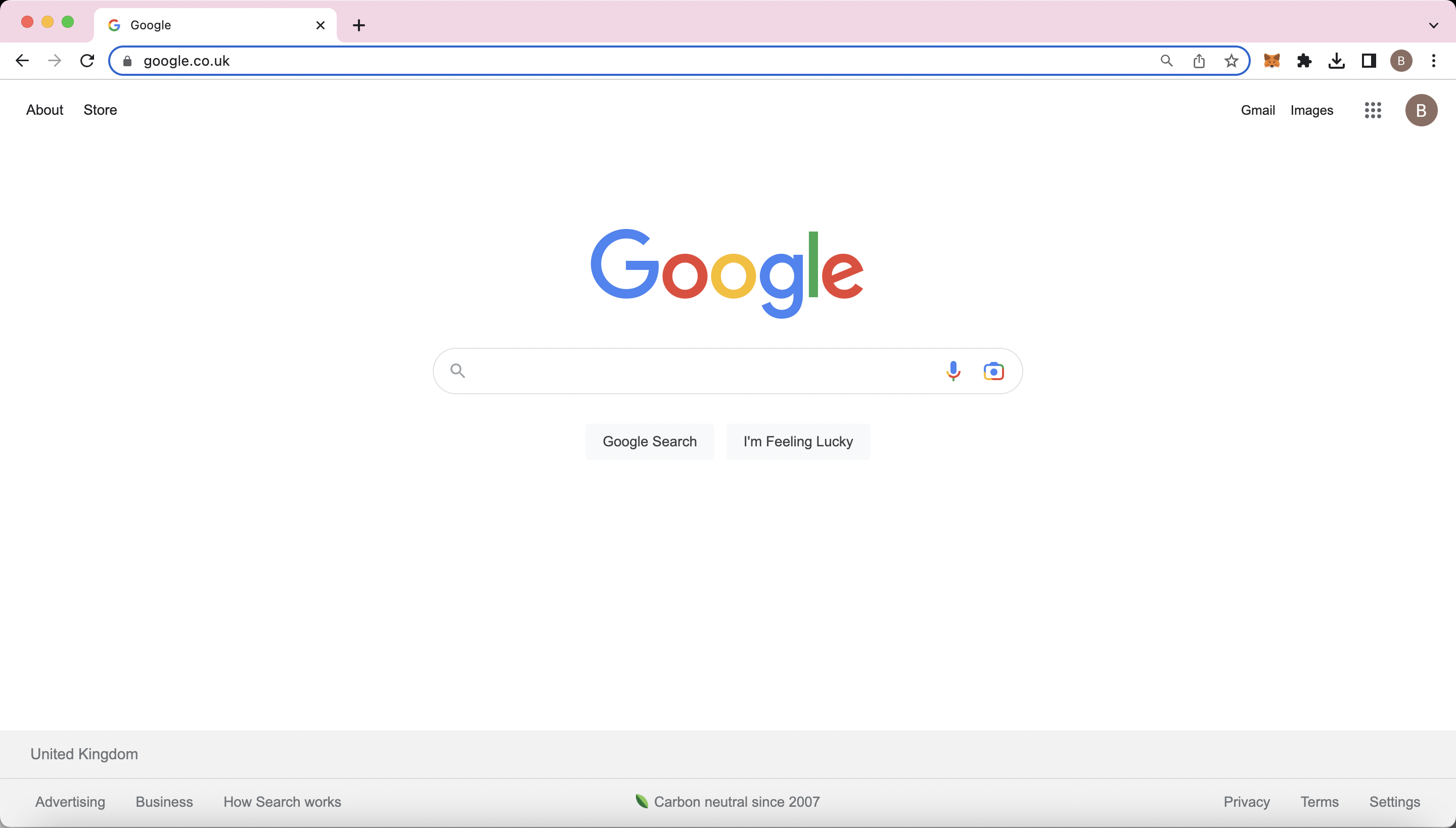
6. You will be promoted to either “create a wallet” or “import wallet”. If you’re a new user then select the new wallet option, if you already have a wallet, select import where you’ll be asked to enter your 12-word Secret Recovery Phrase.
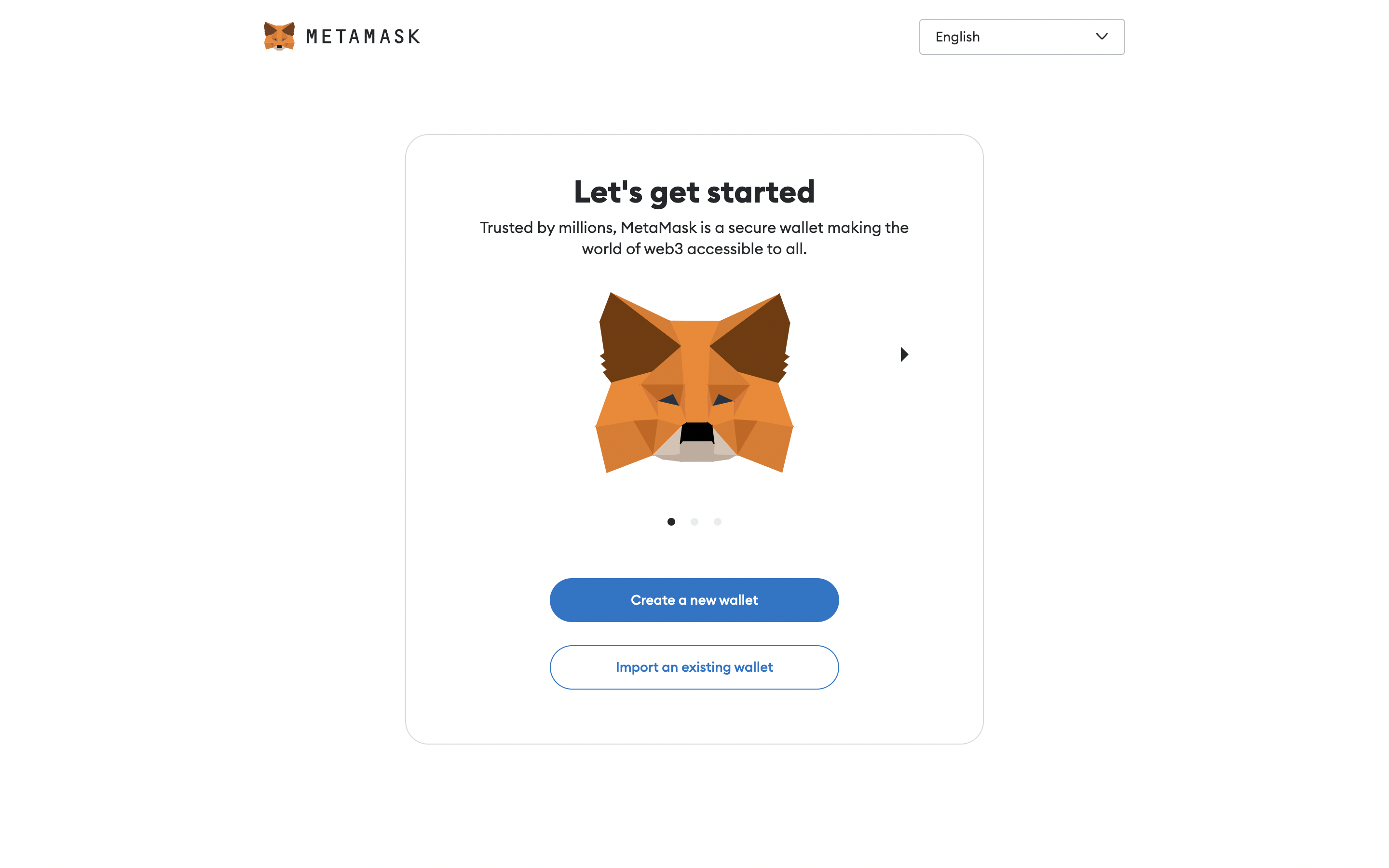
A recovery phrase acts as a backup of your wallet. The Secret Recovery Phrase can restore your wallet and account.
7. When creating a new account, you will be asked to accept the terms and conditions and to create a new password. We suggest using a brand new password that isn’t linked/similar to any other passwords you use.
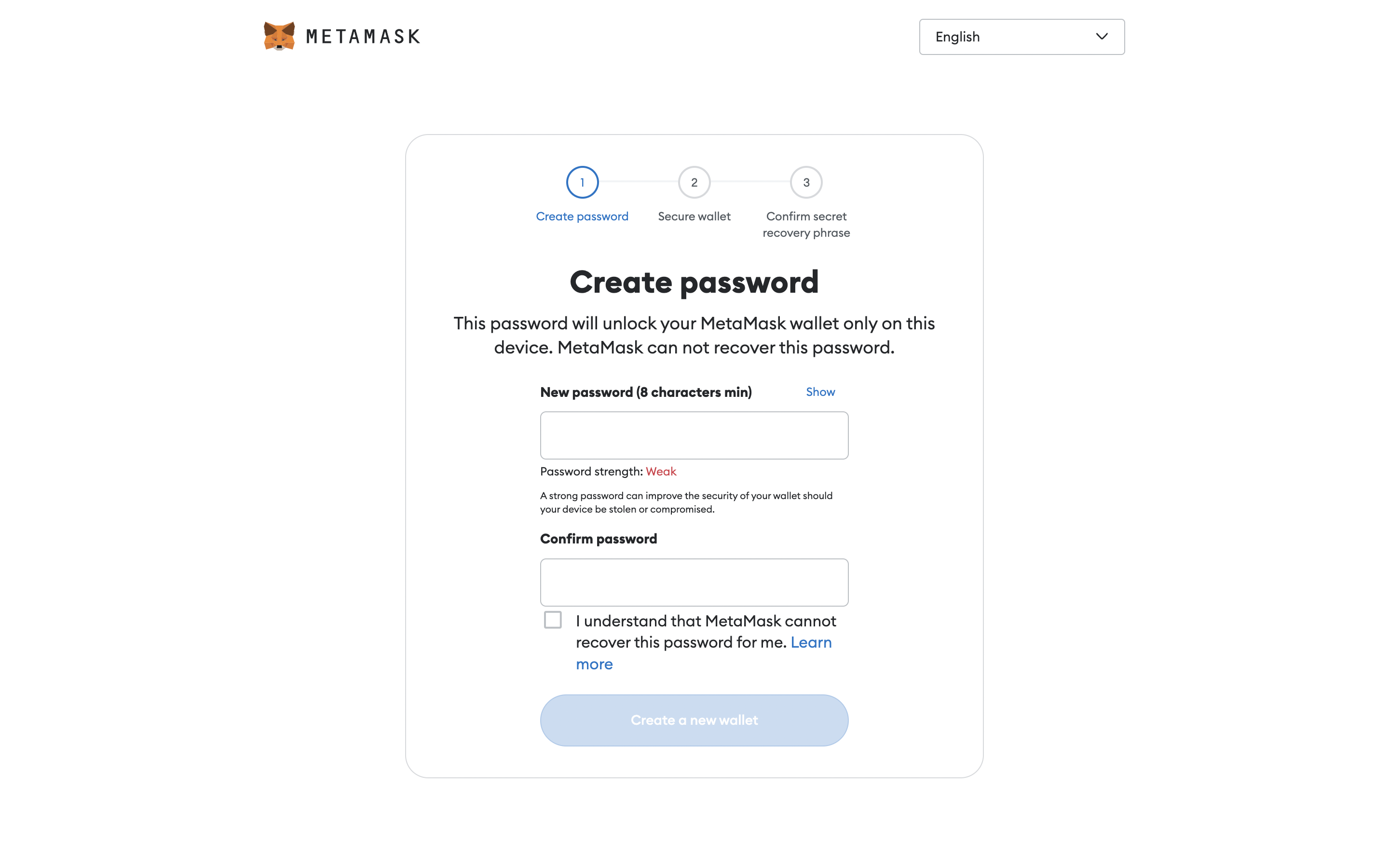
IMPORTANT:
Make sure that you have watched the video and fully understand the importance of your Secret Recovery Phrase before proceeding with “Secure my wallet”.
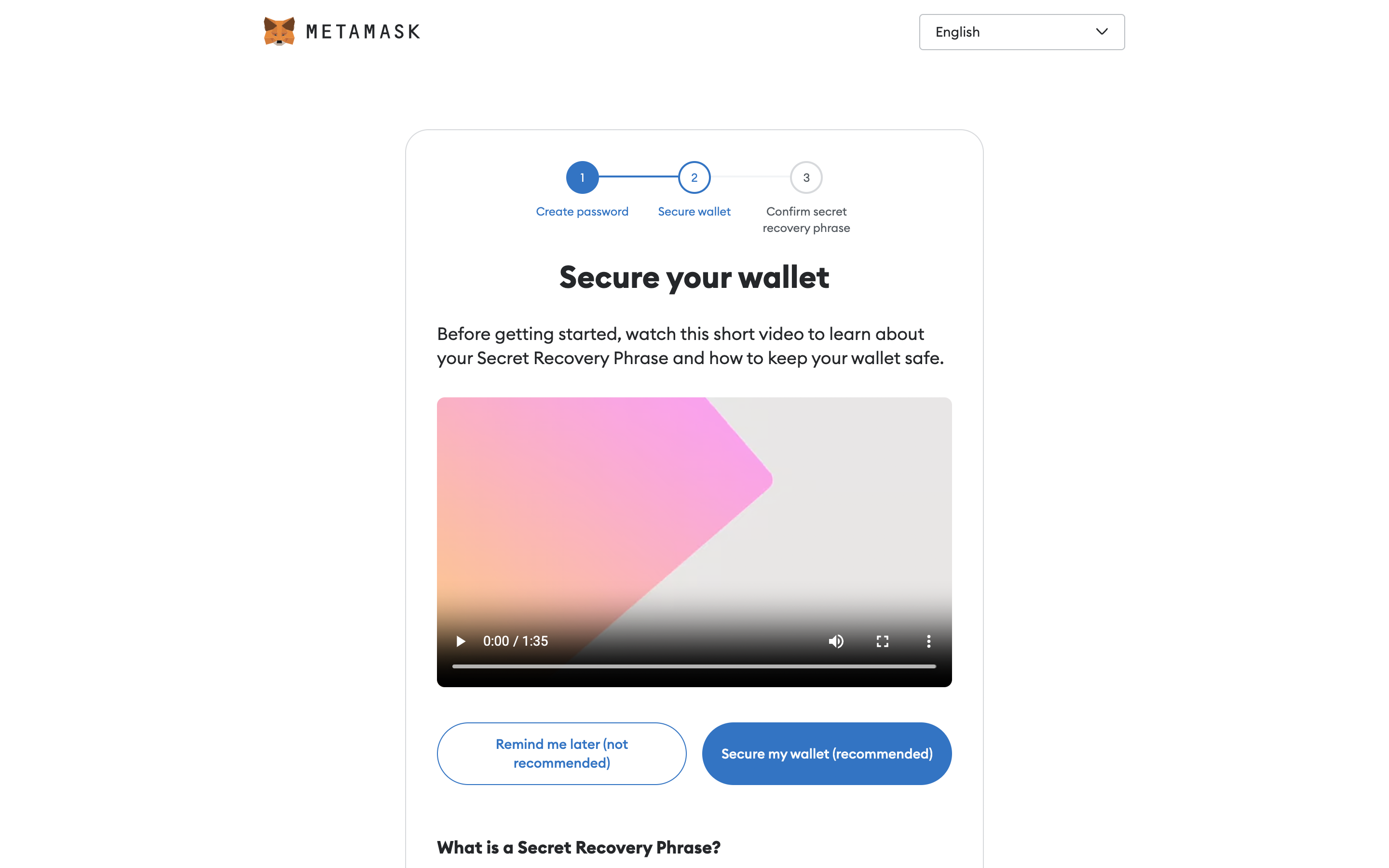
When MetaMask reveals your secret words, DO NOT FORGET to write them down.
If you lose your Secret Recovery Phrase then you’ll be unable to recover your account and lose access to your wallet forever!
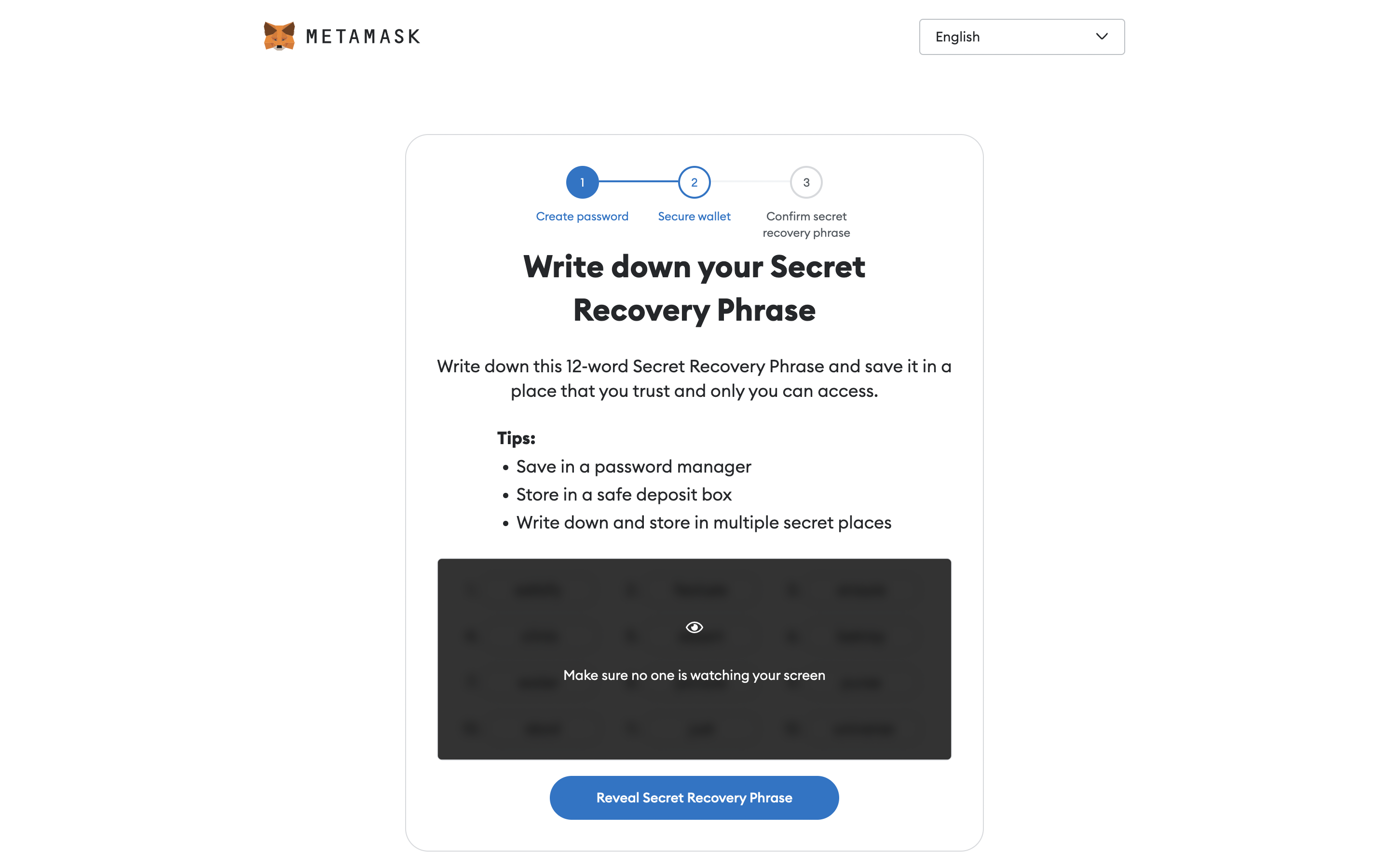
8. Click the "Click reveal secret words" button. You will see a 12-word secret recovery phrase.
DO NOT store these online, DO NOT save them in your notes app or a Word document, and DO NOT take a picture of them on your phone, as that can lead to a greater security risk.
Instead, write these down on a piece of paper or in a book, which you won’t misplace and make multiple copies. Store it somewhere safe!
Only press on links which are legitimate, Veloce or MetaMask shall never ask for your Secret Recovery Phrase, so never give them to anyone.
9. We have to verify the Secret Recovery Phrase. You will be asked to re-enter the recovery phrase in the correct order. Enter the missing words correctly and then if successful click ‘confirm’.
The phrase will only be accepted if the words directly match and are in the correct order. If you can't proceed, click the ‘back’ button to generate a new recovery phrase. Repeat the verification process when you are ready.
METAMASK ON MOBILE
Although having a MetaMask set-up for desktop provides for a greater user experience, a wallet can also be created on mobile. To do so, follow the same steps above, except to download MetaMask go to the respected store, on the App Store or Google Play Store.
Remember that keeping a record of your Secret Recovery Phrase is vital for the security of your assets. Never share your recovery phrase with anyone!
WALLET ADDRESS
Now that you have a wallet, you will be able to store your digital assets. For users to send you assets, they will need your unique wallet address, which acts as a serial number. This can be easily seen at the top of the home screen of your account on MetaMask, as indicated below. This address can be copied to your clipboard by pressing on it. Always make sure that the wallet address is correct when sending assets to your wallet. If the asset is sent to the wrong address, then the asset will be lost forever!
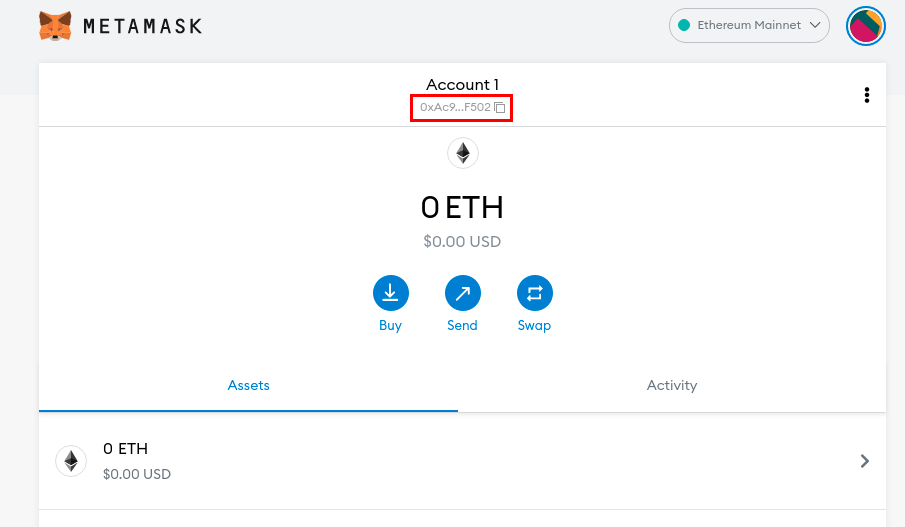
NETWORK
By default, MetaMask will have your wallet connected to "Ethereum Mainnet". However, for our transition into Web 3.0, Veloce has decided to build on the Polygon network. Therefore you must switch networks in order to be able to interact with our project.
10. To switch to Polygon, click the dropdown menu in the top-right corner of your screen and select “Add Network”.
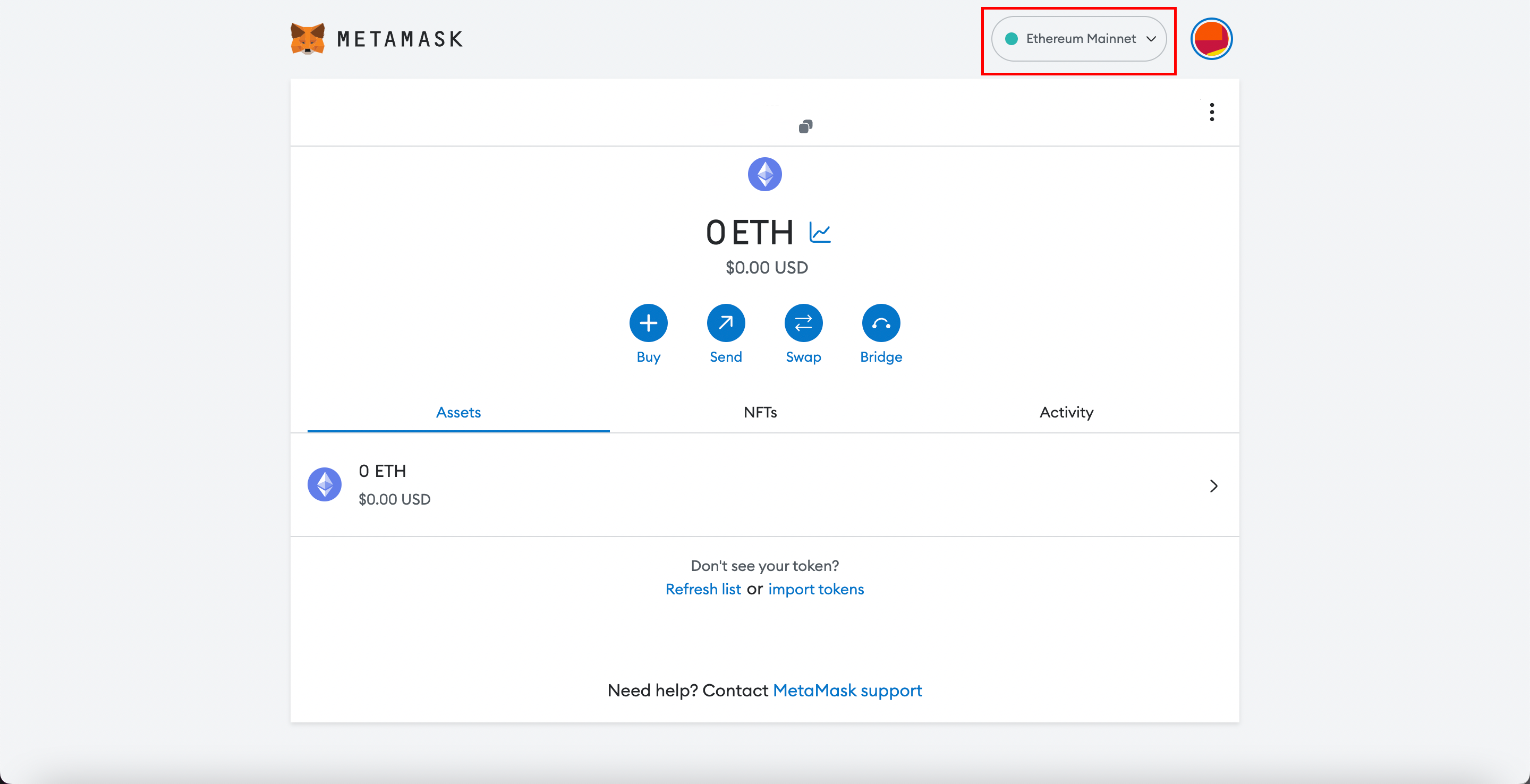
11. Scroll down on the “Add a network” tab until you find “Polygon Mainnet” and then select “Add", followed by “Approve”.
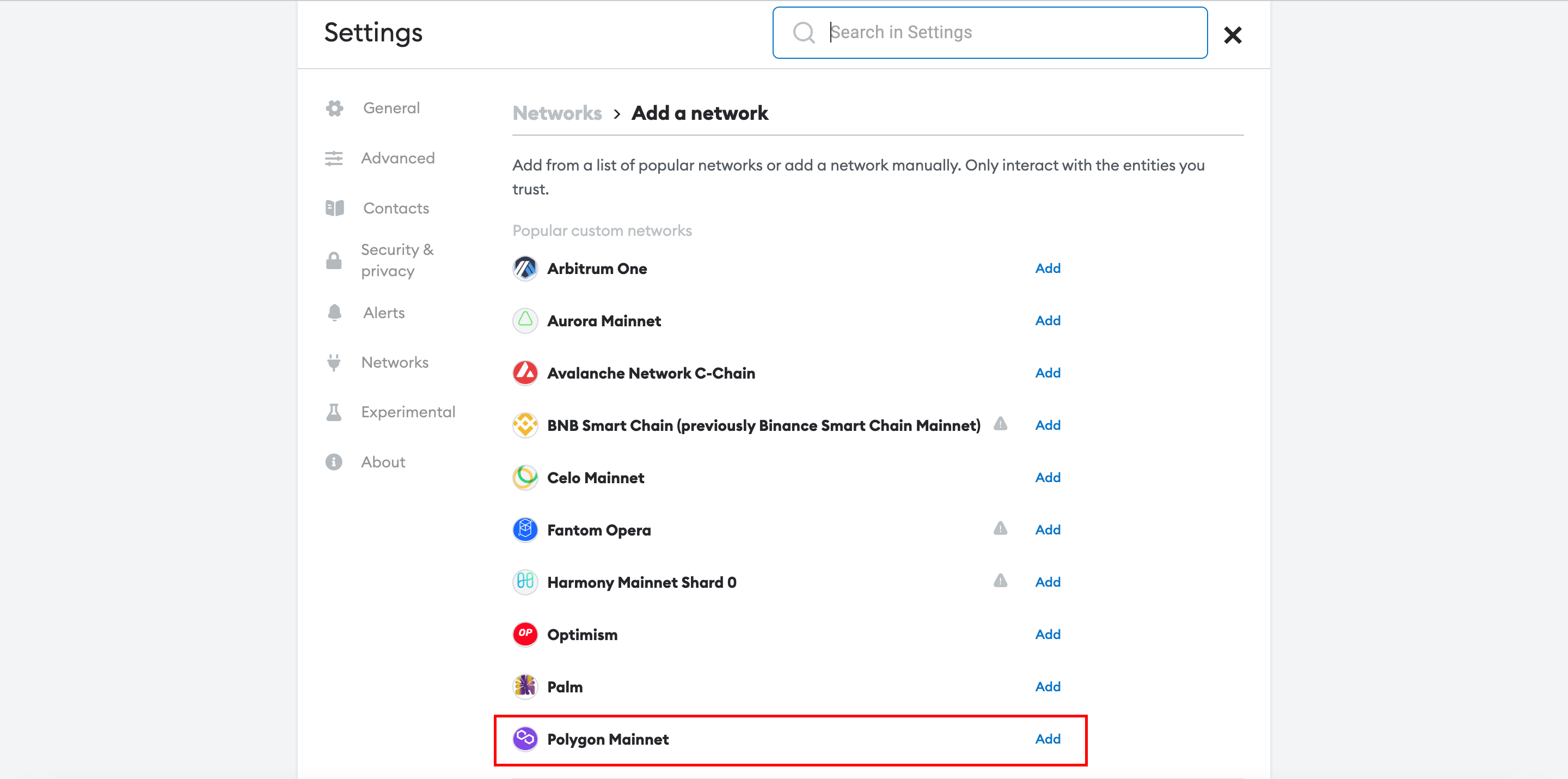
12. If successful you’ll receive the following pop-up, so select “Switch to Polygon Mainnet”.
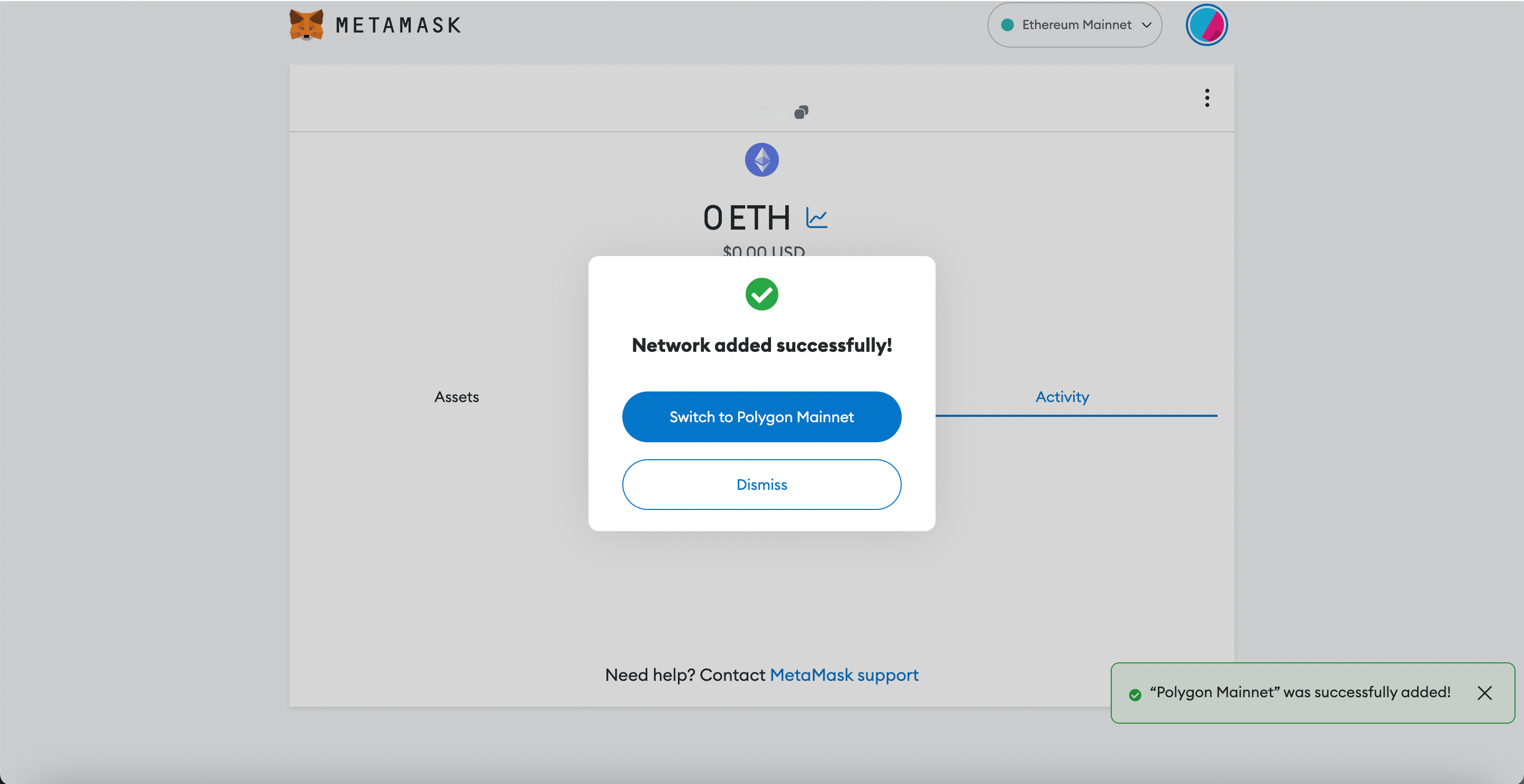
13. The main MetaMask dashboard will show that the wallet is now connected to “Polygon Mainnet”, meaning that you’ve successfully set up your digital wallet to be able to interact with VEXT.
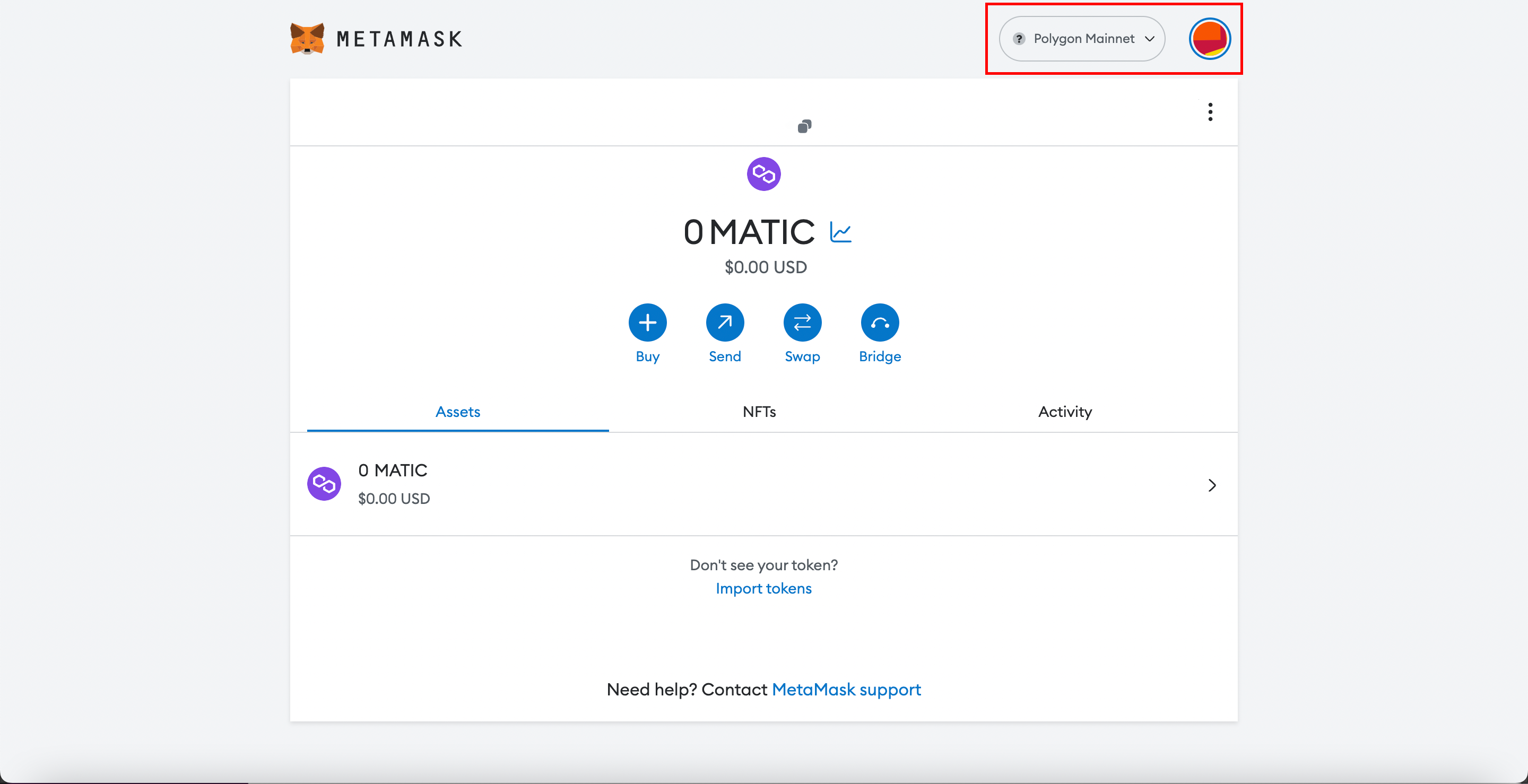
JOIN THE DISCORD!
The project will be launching very soon, so it’s a good idea to join the Discord for the latest updates, to engage with other members and to receive additional support with setting up your digital wallet.

Veloce Media Group sees significant uplift in revenue for 2023-24 period
.jpg)
Veloce Media Group announces intention to race in FIA Extreme H World Cup